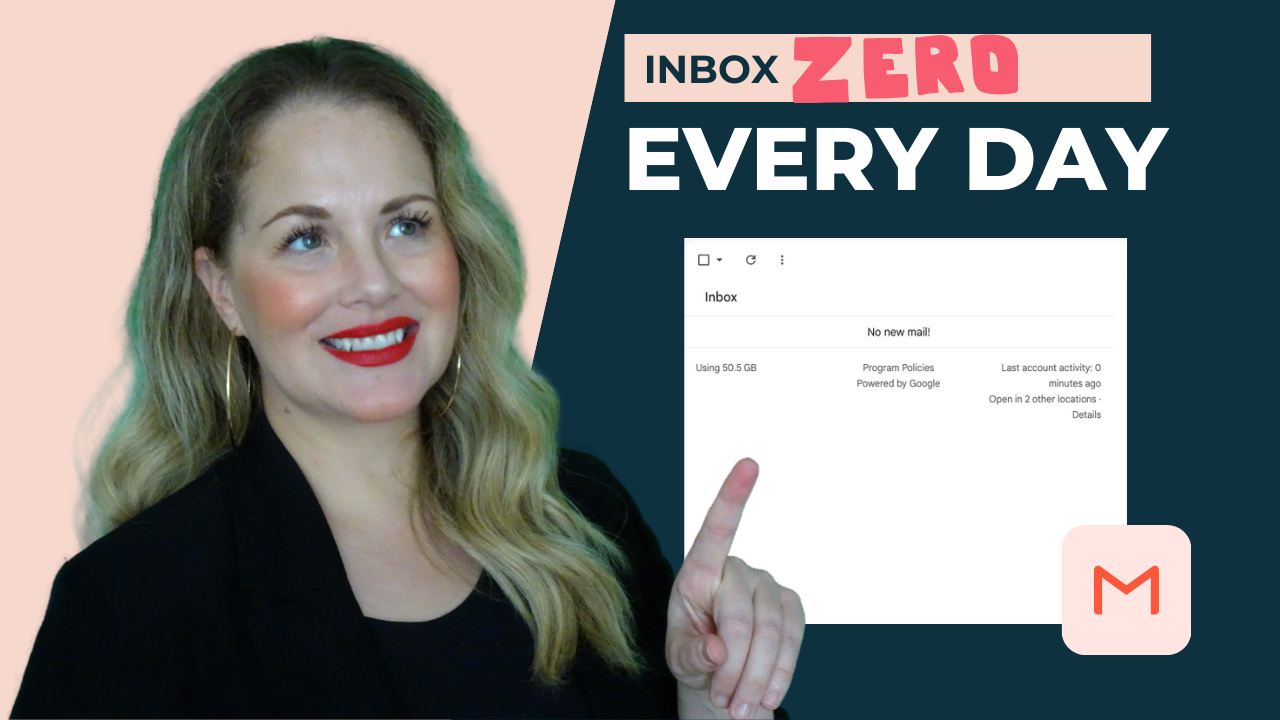
How I Achieve Inbox Zero Every Day
In this video, Alicia Fairclough, Founder of EA How To, talks about how she achieves inbox zero every day and how you can apply this to your exec's inbox as an executive assistant.
I am a proud member of the inbox zero club but that wasn’t always the case. Today I’m going to show you exactly how I manage my inbox and achieve inbox zero every day.
Several years ago I made a video all about how I manage my inbox. That video is well out of date now. I’ve been using the system I’m about to show you for the last 3 years and it’s perfection.
This is a really simple system but you need to get it right. I’ve also provided a link in the video description below for you to get a pdf of the inbox setup process.
The first thing you need to know is that I have 3 categories of emails.
- Response Required
- FYI
- Pending
They’re pretty self explanatory. Emails categorised as response required, require a response.
FYI emails are for things I need to read but I don’t need to respond to and pending is for emails that need a response or need you to take action but you can’t right now for some reason. Maybe you need to do something before you can reply.
As soon as I open my inbox, I categorise every email into one of the three categories.
In order to do this, I have multiple inboxes set up within my inbox. This feature is specific to Gmail, at least at the time of recording this video. If anyone from Microsoft ever sees this, I’m begging you to implement this feature.
Ok so I’m going to show you how I set up multiple inboxes.
You’re going to go to settings then inbox type and select multiple inboxes and customise.
You’re then going to click on general and scroll to stars.
Choose the symbols you want to use. I use a yellow star, blue info and yellow bang.
If you hover over the symbol, it will give you the description of that symbol and this is really important for the next step.
You can see when I hover over this one, the description is yellow hyphen bang. Remember this as we move onto the next step.
You’re now going to click on inbox and you’re going to set up your multiple inbox sections.
You need to be precise with the information that goes in here. If it’s not correct, it won’t work.
In section 1, type has, colon, yellow hyphen star and make sure there are no spaces.
In the section name, type response required.
In section 2, type, has, colon, blue hyphen info.
In the section name, type FYI.
And in section 3, type has, colon, yellow hyphen bang.
You can call that section pending.
Now when you go into your inbox, you’ll see it looks like this.
You have your main inbox here on the left and you have 3 other inboxes, response required, fyi and pending, on the right.
The next step is to categorise your emails.
Decide whether the email is something that requires a response, is simply fyi or if it’s pending.
Remember, pending means you need to take action on the email but you can’t yet for some reason. An example of an email that I would put here is an email from my accountant asking for a tax code but I need to wait for a letter with the tax code on it before I can reply.
So I’m selecting the appropriate symbol for each email.
This one requires a response.
So does this one.
This one is FYI.
This one is pending.
And so on.
Then I’m going to select all and click archive.
Refresh and you’ll now see all of your emails are categorised.
Once I’ve replied to an email, I remove the star and it is automatically archived.
You’ll notice I don’t delete. I archive.
This means everything remains searchable and easy to find if I ever want to look anything up.
This system changed my life and makes it incredibly easy to achieve inbox zero every day.
I can see what needs a reply.
I can go through the FYI emails when I’m ready and they’re not making my inbox look more daunting than it actually is and I can easily see what I need to chase by looking at the emails sitting in pending.
You want to schedule time to clear out FYI and pending regularly so they don’t pile up.
I clear anything that requires a response pretty much every day.
If you have any questions about this, the best place to ask them is in our private Facebook group. It’s the kindest, most supportive community of talented assistants you’ll ever find. The group really is amazing and super active and helpful. There’s a link in the video description.
And if you want more EA How To goodness, become a member of EA How To Plus. It’s EA How To on steroids.
You’ll get access to replays of amazing EA How To webinars as well as an invitation to our small group coaching sessions, exclusive resources and templates, a free copy of The Assistant’s Business Binder, A to Z template and a free copy of The Ultimate Guide To ChatGPT Prompts for Executive Assistants. You’ll also get big discounts on other resources.
You can find out more via eahowto.com
Bye for now.

